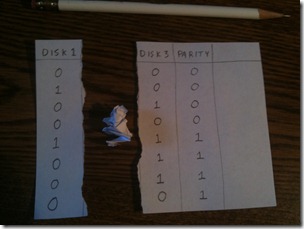Today I continue my series on Home Network Data Storage: Looking for the Holy Grail. So far, I’ve covered RAID-5 and Drobo. Today we take a closer look at Microsoft’s offering: Windows Home Server.
What is Windows Home Server?
 Windows Home Server (WHS) is a full-blown solution to the problem of protecting all kinds of data in the home. It offers Best-In-Class automated backup of all of your Windows based desktop and laptop computers (and storage of said backup files), plus protected NAS style “shares” for all kinds of data from documents and programs to media like photos, music and videos.
Windows Home Server (WHS) is a full-blown solution to the problem of protecting all kinds of data in the home. It offers Best-In-Class automated backup of all of your Windows based desktop and laptop computers (and storage of said backup files), plus protected NAS style “shares” for all kinds of data from documents and programs to media like photos, music and videos.
 WHS is based on Windows Server 2003, which is a very mature and stable server operating system, but Microsoft has added the WHS layer which completely isolates the home user from having to touch the Server 2003 components at all… Everything is administered from a simple to use control panel that gets installed onto each Windows computer in the home. This “layer” makes administering all of the features of the server so easy, that I could easily recommend a WHS to anyone who considers themselves NOT technical. I’m even considering sending a few WHS machines to some family members as “gifts” ;)
WHS is based on Windows Server 2003, which is a very mature and stable server operating system, but Microsoft has added the WHS layer which completely isolates the home user from having to touch the Server 2003 components at all… Everything is administered from a simple to use control panel that gets installed onto each Windows computer in the home. This “layer” makes administering all of the features of the server so easy, that I could easily recommend a WHS to anyone who considers themselves NOT technical. I’m even considering sending a few WHS machines to some family members as “gifts” ;)
How can I get it?
 Windows Home Server is available as a turnkey solution. You buy a WHS machine, take it out of the box, and plug it in. These devices come with lots of room to grow. Most have additional hard drive bays and you can add any size drive to it. You can even add external USB hard drives when the internal bays fill up.
Windows Home Server is available as a turnkey solution. You buy a WHS machine, take it out of the box, and plug it in. These devices come with lots of room to grow. Most have additional hard drive bays and you can add any size drive to it. You can even add external USB hard drives when the internal bays fill up.
If you’re a DIY’er, you can now build your own WHS system. When WHS was first released to the market, you could only get it by purchasing a turnkey WHS machine, but now Microsoft offers the OS as a stand-alone package that you can get for about $100. They even offer the OS as a demo, so if you have old equipment laying around, you could download WHS and try it out for free. Since it’s based on Windows Server 2003, much of our older computer parts laying around will work, and there’s a good chance drivers are available.
Ok, so is Windows Home Server the Holy Grail of Home Network Data Storage? Let’s take a look.
Expandable
 Windows Home Server offers perhaps the most flexible expandability of any home server solution. Turnkey machines come with extra drive bays, and you can insert any capacity drive that you want. Drive bays fill up? No problem… just add more drives by USB or eSata. You don’t have to buy another windows home server machine to add more drives – any generic “hard drive enclosure” will work. Run out of USB ports? Just grab a USB hub and keep going.
Windows Home Server offers perhaps the most flexible expandability of any home server solution. Turnkey machines come with extra drive bays, and you can insert any capacity drive that you want. Drive bays fill up? No problem… just add more drives by USB or eSata. You don’t have to buy another windows home server machine to add more drives – any generic “hard drive enclosure” will work. Run out of USB ports? Just grab a USB hub and keep going.
WHS will take any size drive you give it and add it to the “storage pool”. WHS does not force you to decide which drive to store data on – all available storage space is presented as “Shares” - Folders instead of drives, and WHS automatically handles spreading files within those folders in a way that makes it completely invisible to the users.
The complete process is literally this simple: Go buy a new HD. Slide it in or connect it. Log into the control panel and click “add to storage pool”. That’s it. Which brings me to my next point…
Simple
 WHS is simple to use. Microsoft specifically designed WHS to be usable by anyone. Turnkey solutions mean you don’t have to know how to build a server, and the WHS control panel makes managing the server a task easy enough that anyone could do it. The FEATURE SET of WHS means that it is powerful enough that even long time I.T. professionals who manage million dollar systems at work come home to Windows Home Server machines.
WHS is simple to use. Microsoft specifically designed WHS to be usable by anyone. Turnkey solutions mean you don’t have to know how to build a server, and the WHS control panel makes managing the server a task easy enough that anyone could do it. The FEATURE SET of WHS means that it is powerful enough that even long time I.T. professionals who manage million dollar systems at work come home to Windows Home Server machines.
 To be honest, WHS is really unlike most other Microsoft products that you have have used in the past. There’s a kind of iPod-like feel to it. You don’t have to make a lot of decisions about how it should be setup. You just plug it in and go. There aren’t a of buttons or switches to touch. The default “shares” are enough to simply start copying documents, music, videos, and photos onto it immediately. The backup software configures itself automatically. The connector software that you install on each Windows machine even puts a folder on your desktop to get to all the shares, and connects your Windows 7 Libraries to the shares.
To be honest, WHS is really unlike most other Microsoft products that you have have used in the past. There’s a kind of iPod-like feel to it. You don’t have to make a lot of decisions about how it should be setup. You just plug it in and go. There aren’t a of buttons or switches to touch. The default “shares” are enough to simply start copying documents, music, videos, and photos onto it immediately. The backup software configures itself automatically. The connector software that you install on each Windows machine even puts a folder on your desktop to get to all the shares, and connects your Windows 7 Libraries to the shares.
My wife could do this. I’m confident that she could handle every aspect of administering a WHS machine – from purchasing and setting it up, to the day to day operations of keeping it running, to managing problems such as replacing a failed hard drive and restoring backups.
Heck, my mother-in-law may be able to manage it. That’s saying A LOT.
Reliable
 WHS is built for reliability. With WHS, your data can easily survive a failure of ANY HARD DRIVE in ANY COMPUTER in your home.
WHS is built for reliability. With WHS, your data can easily survive a failure of ANY HARD DRIVE in ANY COMPUTER in your home.
The backup service built in WHS is second to none. It backs up the entire hard drive of every computer your home, and lets you restore either the entire hard drive, or individual files from any backup point in it’s backup database.
Data stored in the user shares are protected by a process called “Duplication”. I mentioned earlier that WHS hides the concept of individual hard drives from the user, but believe me, WHS is VERY AWARE of the separate hard drives. If you have more than one hard drive in a WHS, you can use duplication to make WHS make a copy of each file on separate hard drives. This means that if any hard drive fails, exact copies of the data on that drive will also be stored on another drive.
This duplication technology is very similar to RAID-1 Mirroring, except that with Mirroring, two physical hard drives must be equal in capacity (and ideally, speed). With WHS, if you have one very large drive and several small drives, WHS can duplicate the data on the large drive across the many small drives.
Recent versions of WHS even offer a built in mechanism for backing up the server itself. If you want, you can attach an external hard drive big enough to copy the entire server, and back it all up. There are also online backup services available to backup the entire server to “the cloud” for true off-site storage.
Secure
 Unlike the previous solutions I’ve reviewed (Drobo and RAID-5), WHS is a True Network Server platform, offering extremely robust security features. Each user gets their own username and password to connect to the shares, and each share can be configured to allow each user to have full access, read-only access, or no access.
Unlike the previous solutions I’ve reviewed (Drobo and RAID-5), WHS is a True Network Server platform, offering extremely robust security features. Each user gets their own username and password to connect to the shares, and each share can be configured to allow each user to have full access, read-only access, or no access.
Password strength levels can be used to enforce good strong passwords, or none at all. Plus, the connector software even tries to help make sure that the passwords users use to log into their Windows desktop computers match the passwords they use on WHS.
This gives me the confidence to know that I can store videos on my WHS and know that the kids cannot accidently delete videos when they’re done.
Low Power
WHS turnkey solutions are tuned for low power consumption. Unlike the servers found in businesses, they use low power CPU’s and components to run as lean as possible.
 DIY system builders can use whatever parts they choose, but WHS has proven to run extremely well on Intel ATOM and other extremely low power platforms.
DIY system builders can use whatever parts they choose, but WHS has proven to run extremely well on Intel ATOM and other extremely low power platforms.
The one little thing that bugs me is that – since it’s built on Windows Server 2003 – you can’t get it to reliably spin-down the hard drives to save even more power. Windows is constantly indexing files, or performing disk checks, or other various maintenance duties behind the scenes such that the drives are constantly being accessed every few minutes.
Quiet
 Since WHS machines are designed to be very low power, they are also very quiet. As expected, the hard drives themselves make noise, but since the CPU’s are very low power, they don’t need a lot of fans to keep things cool.
Since WHS machines are designed to be very low power, they are also very quiet. As expected, the hard drives themselves make noise, but since the CPU’s are very low power, they don’t need a lot of fans to keep things cool.
Fast
WHS wasn’t really designed to be a speed demon – that’s something you’ll really only find in a full RAID-5 type of machine tuned for maximum speed. However, due to the way WHS stores single files each on one hard disk, the speed to read (or write) any given file will be limited only by the speed of that specific hard drive.
 WHS only becomes slow when you use USB to attach an additional hard drive to the server. Accessing data on that hard drive will, of course, be limited by USB speed.
WHS only becomes slow when you use USB to attach an additional hard drive to the server. Accessing data on that hard drive will, of course, be limited by USB speed.
Another factor that affects speed is how long it takes to recover from a failed hard drive. With WHS, unlike a RAID system, data never has to be “rebuilt” from parity. WHS literally stores a complete second copy of each file protected by “duplication” on another hard drive, so when one hard drive fails, the second copy is immediately available for access.
Cheap
WHS can be extremely inexpensive, or it can cost as much as you want to throw at it. The equipment to get started is available in many forms, including boxes like the HP MediaSmart Server LX195, which is available for as low as $250 at the time of this writing. I’ve even seen it for as low as $199 at one time.
 The LX195 includes a 640 gigs of internal hard drive. A plain 640g external hard drive by itself would cost you around $60-70 bucks. (If you want Network Attachable, that’s going to run you a bit more). Thus, the additional cost to get all of the features of WHS on top of that is actually remarkably low.
The LX195 includes a 640 gigs of internal hard drive. A plain 640g external hard drive by itself would cost you around $60-70 bucks. (If you want Network Attachable, that’s going to run you a bit more). Thus, the additional cost to get all of the features of WHS on top of that is actually remarkably low.
For DIY system builders, the fact that you can use almost any hard drive, motherboard, etc means that you can really choose what you want to spend. The WHS OS itself is only about $100, and you can probably use much of the hardware that you already have retired or laying around.
When we talk about storage Efficiency, however, things get a little cloudy. Duplication is not efficient, and WHS provides no (supported) option whatsoever to use RAID to protect your data. WHS does provide the OPTION of using duplication. You can easily create shares that are NOT duplicated – but then, those files are not protected against hard drive failure.
 If you’re thinking of using WHS to store many gigabytes of downloaded video, then you need to expect to either 1) NOT use duplication to protect that data, or 2) spend double the capacity to store it.
If you’re thinking of using WHS to store many gigabytes of downloaded video, then you need to expect to either 1) NOT use duplication to protect that data, or 2) spend double the capacity to store it.
If, however, your video files are backed up to DVD on a bookshelf – such as they would be if you rip your own DVD library to disk - then you don’t NEED to use duplication on those files. They’re already backed up. If you needed to replace those, just grab your originals and re-rip them. In this scenario, you only need to use Duplication on irreplaceable media like family home videos and photos. Media that you could replace by re-downloading may not need protection.
Other Thoughts
I’ve mentioned in my other reviews that protected storage is NOT the same as backup. The same sort of applies to WHS. If you have important documents stored on WHS’s shares, and you don’t backup the entire server, then you could still easily delete those documents and loose them forever. If, however, you store those important documents on the local hard drive of your Windows desktop PC, then WHS WILL protect those documents by virtue of having timely automatic backups of THAT machine. If you delete those files, you could restore them from the backup that WHS provides.
 Windows Home Server has a few other features I’ve not mentioned that make it of particular interest to my readers. First, it includes an incredibly powerful media server that can stream music, photos and video to a variety of devices in your home. All you have to do is copy the music into the appropriate share, and the server automatically makes them available to XBOX, PS3, O!Play, Roku, or whatever devices you have.
Windows Home Server has a few other features I’ve not mentioned that make it of particular interest to my readers. First, it includes an incredibly powerful media server that can stream music, photos and video to a variety of devices in your home. All you have to do is copy the music into the appropriate share, and the server automatically makes them available to XBOX, PS3, O!Play, Roku, or whatever devices you have.
WHS also provides a means for remote access to your data when you’re away from home with it’s Remote access system. It actually creates a secure website that you can log into remotely to not only access your files, but even control your home computers while you’re away. Amazing.
I should also mention that Windows Home Server has many add-ons available that are developed by third party software developers. Many of the other solutions I’ve looked at can be hacked to do other tasks, such as share files via P2P/Bit Torrent, or serve files as an iTunes server. What makes WHS different, however, is that the add-ons that are available are extremely easy to install, and don’t break the system. The next version of WHS may even have an iTunes-like “App Store” to simply point and click to buy, download and install add-ons for various extra tasks. Speaking of the next version of WHS…
Microsoft is working on the next version of WHS, and it has been leaked on the internet. What have we learned from this? We know now that the next version of WHS will be 64-bit only, meaning today’s lean 32bit processors found in most turn-key WHS machines will not be able to run it. System builders, like myself, who are building WHS today should take this into consideration as we plan ahead.
 Speaking of Microsoft, another consideration is that.. well, it’s Microsoft. Many people hate massive corporations. This is really up to personal preference. Take it or leave it. There are many other options available, but nothing I’ve ever seen so perfectly integrates with a home filled with a bunch of Windows desktop and laptop computers. For example, since WHS formats all hard drives using NTFS, those shares are compatible with Windows features like Libraries and Search. Other solutions that use Linux file systems are not fully compatible and even break library features.
Speaking of Microsoft, another consideration is that.. well, it’s Microsoft. Many people hate massive corporations. This is really up to personal preference. Take it or leave it. There are many other options available, but nothing I’ve ever seen so perfectly integrates with a home filled with a bunch of Windows desktop and laptop computers. For example, since WHS formats all hard drives using NTFS, those shares are compatible with Windows features like Libraries and Search. Other solutions that use Linux file systems are not fully compatible and even break library features.
Another benefit of using NTFS on the hard drives is that – unlike RAID-5 and especially DROBO, if you had to remove a drive from WHS, and it’s not completely failed, you can connect that drive to a Windows desktop computer and simply access the files on it. This means that even if a drive DOES fail, you STILL might not loose any of your data, even without using duplication.
One last thought… I mentioned that WHS does NOT support RAID. Well, it’s VERY unsupported, but some users have found ways to force raid under WHS to get the storage efficiency of RAID-5. Unfortunately, by doing this, they loose the flexibility of adding any size drive any time they want. Still, they get the backup features, media server, and ease of USE normally provided by WHS, but when it comes to dealing with issues, they are on their own.
Coming up next: I take a look at unRAID from Lime-Technology. Where did THIS come from?